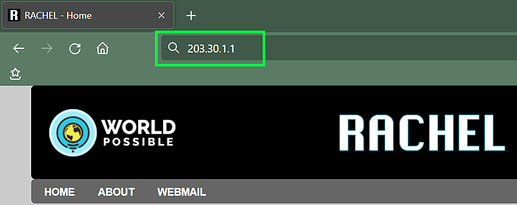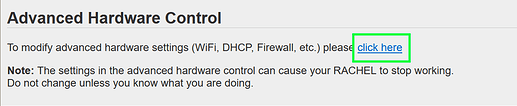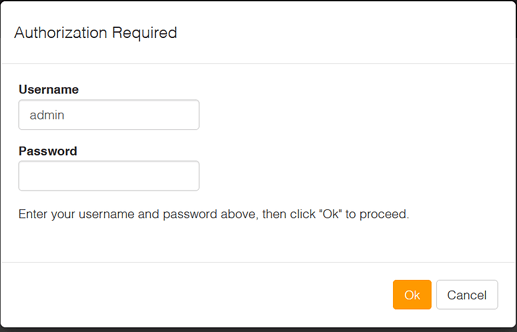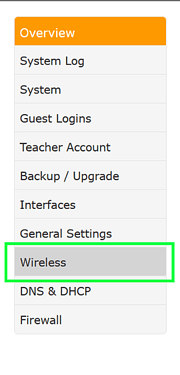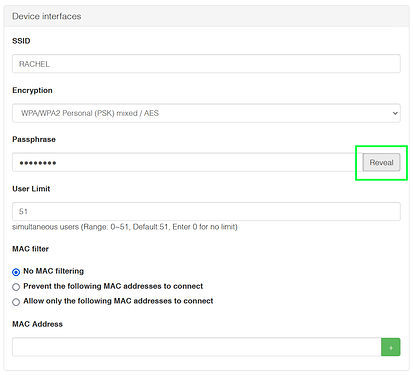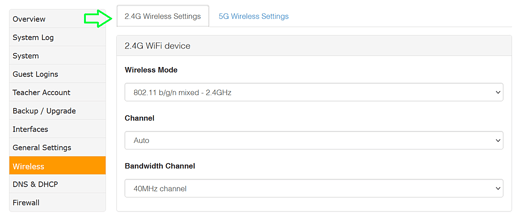My Rachel Plus is asking for a network password which is long gone or forgotten. How do I reset it?
Hi Cindy,
The best way to reset the WIFI password is to use the “Advanced Hardware Control”. Since you can’t connect to the WIFI, you will need to connect your device to a router or directly to a PC using an ethernet cable, then connect to the IP address given.
If connecting to your WIFI router, use the left ethernet port. You will then need to find the IP address provided by your router by logging into the router.
You can alternativevly connect your PC directly to the right ethernet port. With this connection, the IP address you will need is 203.30.1.1
When you have your device connected and the IP address, follow these steps to reset the wifi password
- Open a web browser and navigate to the IP address. For instance 203.30.1.1
- On the main page of RACHEL click “admin”, then log in to the admin area. The default login/password is admin/Rachel+1 but this may have been changed.
- Navigate to the “Hardware” tab
- Scroll down and click the “click here” under "Advanced Hardware Control
- Log in. The default password is again admin/Rachel+1
- On the left side click wireless
- Scroll down until you see “Passphrase”. Here you can change the password by entering a new one then hitting save at the bottom of the page, or you can click “Reveal” to get the existing password.
- There are two wifi hotspots. 2.4G and 5G. At the top of this page you can select between them. Be sure to apply your new settings to both hotspots.
You should now be able to connect either with your new password, or your old one. If you have any issues or are missing any passwords please let me know. We may have to take another approach to resetting it if that’s the case. Hope this helps.
James